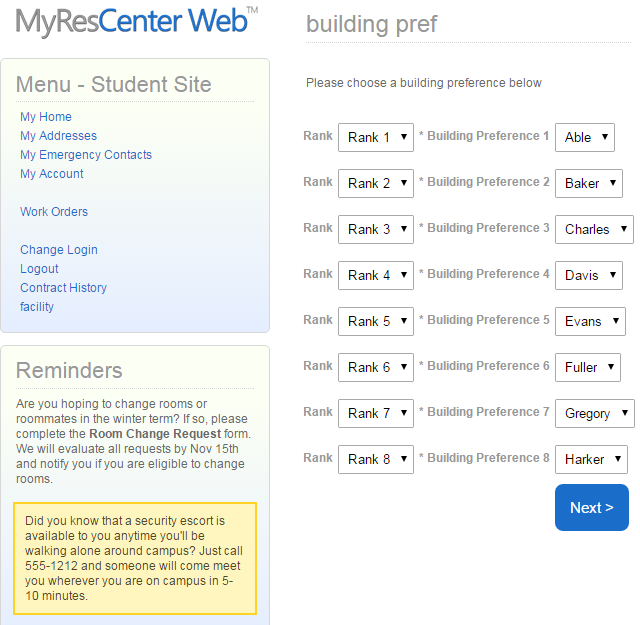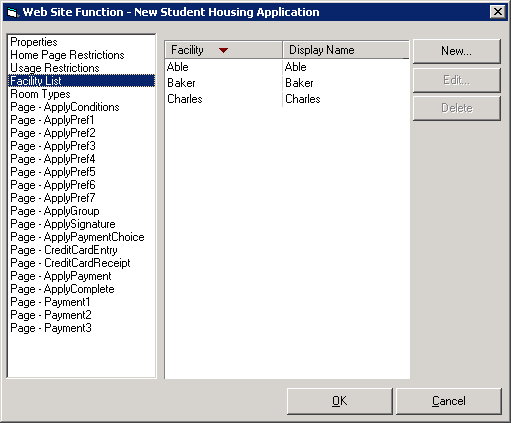
Before creating a ranked assignment batch, building preferences must be configured in Odyssey HMS. Use the following procedure to create building preferences for patrons in Odyssey HMS:
1. In Odyssey HMS, in the Facility List of the application, add all buildings that the patron must rank (Web > Web Sites > Functions > Application > Facility List).
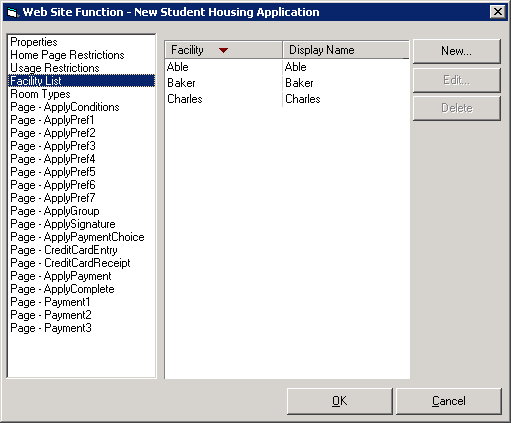
2. In the Setup module, the same number of Facility Preferences must be defined (Setup > Preferences). For example, if eight facilities are added to the Facility List, then eight Facility Preferences must be defined.
3. When adding the Facility Preferences (such as Building 1, Building 2, etc.), give each preference a Max Rank equal to the number of buildings. Also, give each preference a unique Default Rank.
For example: If setting-up eight Buildings, the Max Rank should be 8 for each. Additionally, Building 1 would receive a Default Rank of 1. Building 2 would receive a Default Rank of 2, etc.

4. Once the Facility Preferences are defined, select the term linked to the application in the Show Preferences for Term section, and drag Facility Preferences down to that section.
5. In Web module (Web > Web Sites > Preference Rank Display), add the Max Rank. Select the New button, or right-click and select New.
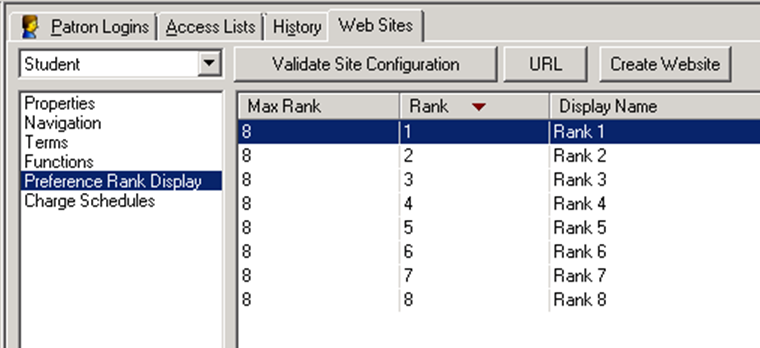
6. In Web > Web Sites > Functions > Application, select one of the ApplyPref# pages. Select the Fields tab, and add all of the Facility Preferences created in steps 2 and 3. (New… > Change…)
In the Properties tab, for the Display Name, name the Fields Building Preference 1, Building Preference 2, etc.
Select the Display Preference Rank checkbox for each Field added.

7. On the Options tab, set the SetFacilityPreferenceStatic to Yes.
8. Reload the Web site parameters to reflect the updates. Refer to Reloading HMS WebPatron Site Parameters topic in the Odyssey HMS Help File for more information.
In MyResCenter Web, an application page’s facility ranking setup will appear similar to the following image: