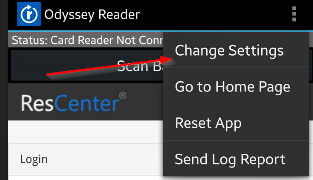
Use the following procedure to configure the Odyssey Reader app to be used for the Check In/Out process in ResCenter:
1. Launch the Odyssey Reader app.
2. Open the top-right menu, and select Change Settings.
Note: If using the Odyssey Reader app for the first time, the Application Settings page will be displayed upon launching the app.
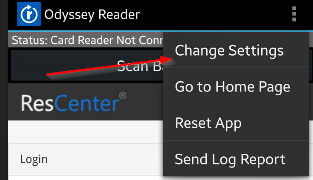
3. In the Browser Settings section, select Home Page.
4. In the Home Page prompt, enter the URL of the institution’s ResCenter home page.
Alternatively, the URL to the Check In/Out page can be set.

5. Android only: To use the Odyssey Reader app to scan GET My Card barcodes, check the Allow Barcode Reader option in the Card Reader Settings section.
