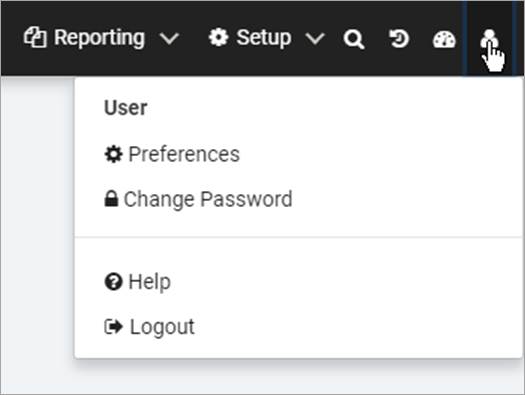ResCenter navigation is handled by a universal menu displayed at the top of every page in ResCenter. To navigate to a module in ResCenter, select of the module’s drop-down menus to view its options.
If a page contains a lot of content, scrolling down will hide the menu. This can allow a user to view the page’s content more clearly. To access the menu again, scroll up to the top of the page.

If using ResCenter on a tablet or mobile device, the universal menu will remain minimal to take up less screen space.
Quick Patron Search
Click the Patron Search drop-down menu to search for a patron. Enter all or part of a patron’s name and hit Enter.
If searching by patron ID number, entering the exact ID number and hitting Enter will display the patron’s profile.
If only one patron matches the search value, the patron’s profile will be automatically be displayed instead of the patron search results page.
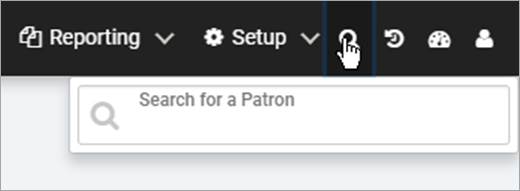
Patron Search History
Click the Patron Search History drop-down menu to display the last five patrons viewed during the current session. Selecting a patron name will display the patron’s profile.

Dashboard
Click the Dashboard icon to go to the Dashboard.

User Options
Click the User Options menu to access Preferences, Change a ResCenter password, or Logout.