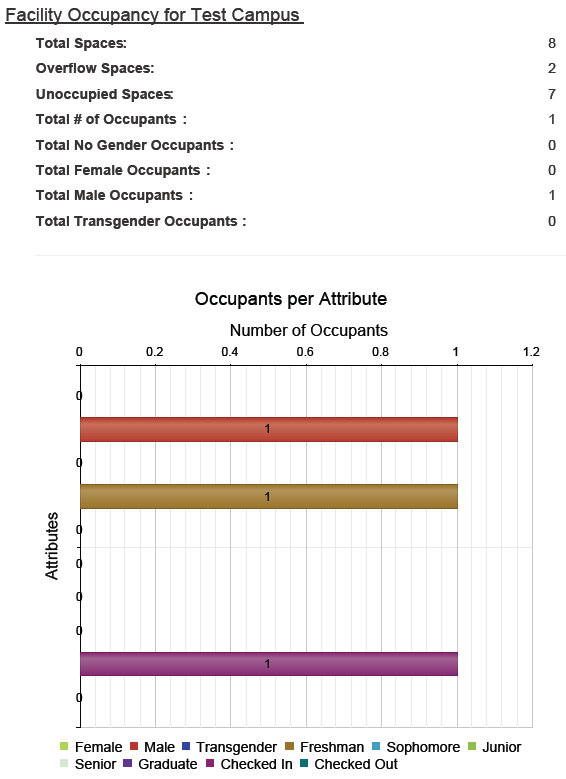for the
desired parent facility.
for the
desired parent facility.The Occupancy Summary tab in the Facilities module shows occupancy information for the facility selected. To view occupancy information for an entire institution, select the top-level facility before selecting the Occupancy Summary tab. The Occupancy Summary window allows you to select the date to display information.
Use the following procedure to view an occupancy summary from the Occupancy Summary tab:
1. From the Facilities section of the Facilities menu, select Manage Facilities.
2. From the Facility Tree, click on a
facility to select the facility to view. If necessary, expand the tree by
clicking on the expand icon  for the
desired parent facility.
for the
desired parent facility.
3. Select the Occupancy Summary tab.
4. If necessary, adjust the Show Summary For date for the facility. Check the Include Out-of-Service Facilities check box to include out-of-service facilities in the occupancy data
5. Once the date parameters are selected, click Refresh to refresh the information. The following facility occupancy information is displayed:
•Total Spaces: This number reflects the total number of assignment limits for all facilities in and below the facility selected in the Facility Tree.
•Overflow Spaces: This number reflects the total number of overflow spaces in and below the facility selected in the Facility Tree.
•Unoccupied Spaces: This number reflects the total number of unoccupied spaces in and below the facility selected in the Facility Tree.
•Total # of Occupants: This number reflects the total number of occupants (male, female, trans, and none) in and below the facility selected in the Facility Tree.
•Total No Gender Occupants: This number reflects the total number of occupants with no gender specified in and below the facility selected in the Facility Tree.
•Total Female Occupants: This number reflects the total number of female occupants in and below the facility selected in the Facility Tree.
•Total Male Occupants: This number reflects the total number of male occupants in and below the facility selected in the Facility Tree.
•Total Trans Occupants: This number reflects the total number of transgender occupants in and below the facility selected in the Facility Tree.
6. In the Occupancy for [facility name] pie chart, the ratio of spaces with occupants (Occupants) and without occupants (Unoccupied) is displayed with percentages.
7. The Occupancy Per Attribute chart shows a breakdown of how many occupants have a certain attribute. Clicking an attribute category below the chart will remove the attribute from displaying in the chart. Clicking the attribute category again will make it re-display in the chart.
8. To save the Occupancy Summary information and Occupancy Per Attribute chart as a PDF file, click the Export PDF button.
The exported PDF will display information in the following format: