 for the desired parent facility.
for the desired parent facility.Use the following procedure to view a facility’s details from the Floor Plans page of the Patron module:
1. From the Patron menu, select Search By Facility.
The display date at the top of the Facility Tree shows the facilities that existed on that date, which allows users to view facility changes over time. If necessary, click the calendar to change the date, and click Refresh to update the Facility Tree for that date.
2. From the Facility
Tree, click on a facility to select the facility’s floor plan to view. If
necessary, expand the tree by clicking on the expand icon  for the desired parent facility.
for the desired parent facility.
With a facility selected, the facility’s floor plan will be displayed below the collapsed facility tree.
3. Click on the desired space within the facility. Above the floor plan, the space’s information will be displayed.
4. Click on the facility name or number listed in the Facility Information section. The facility will be displayed within the Facilities module.
The facility information includes the Facility Name, Facility ID, Assignment Level, Assignment Limit, Maximum Legal Occupancy, and Facility Type, Roommate Level, and Overflow Limit.
When a facility is selected, the base facility name will be featured in the top-left corner of the screen while navigating through the various areas of the Facilities module.
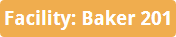
Refer to the Facilities section for more information on editing these settings and navigating the Facilities module.
5. To return to the Floor Plans screen, click Return to Floor Plans.